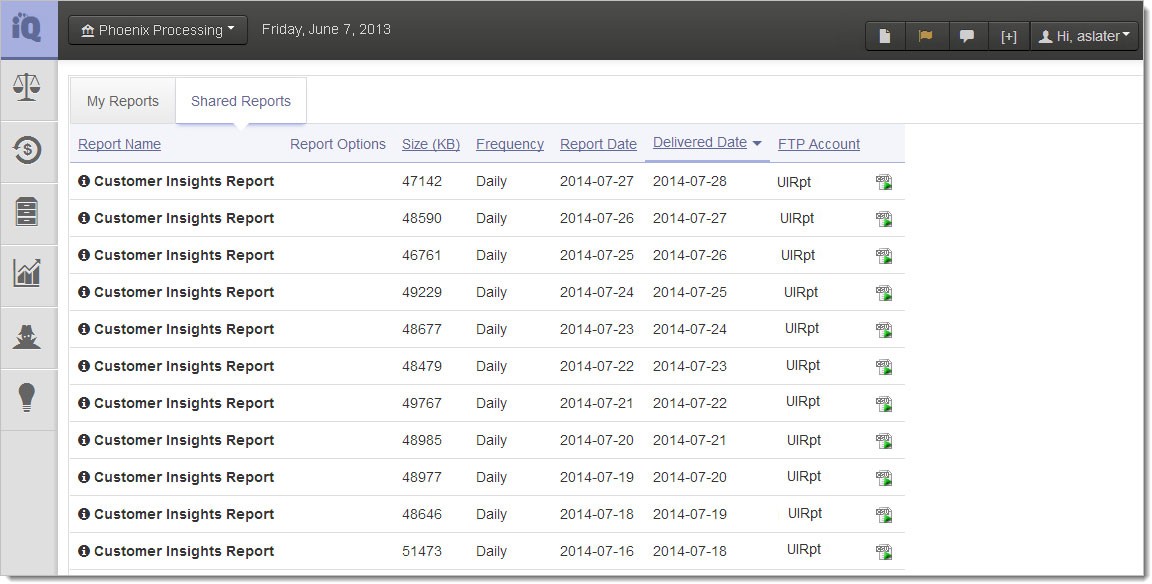Retrieving Reports
There are two methods for retrieving scheduled reports. With the appropriate permissions, you can access your FTP directory using the credentials supplied by your Implementation Consultant, or you can view a list of available reports from Scheduled Reports on the iQ Home Page, as shown in the figure below.
Selecting an available report allows you to download the report from your FTP site via iQ.
When retrieving reports directly from the FTP site, please be aware that reports with .prg extensions are incomplete and not yet ready for pick-up. Only reports with a .csv extension are complete and ready for you to download.
To retrieve a report from iQ Scheduled Reports:
- From the iQ Home page, click Scheduled Reports from the Home Page Navigation Bar, or click the Scheduled Reports icon (
 ) from the Top Navigation Bar.
) from the Top Navigation Bar. -
Select one of the following views:
-
My Reports - displays the reports to which you have subscribed (see the figure below).
-
Shared Reports - displays the reports that your organization is subscribed to as part of our Value-Added Services. These reports do not appear on the Manage Scheduled Reports page (see the figure below).
iQ displays a list of recent reports requested via the SSR service, and currently in your FTP account, as shown in the figure below.
Once created, most reports are available in your sFTP account for seven (7) days. NoC (Notice of Change) reports are only available for one (1) day. All reports can be re-run for up to thirty (30) after the initial request, as described in .
-
- Click the CSV Export icon (
 ) next to the desired report. Depending on your browser, the File Download dialog box may appear.
) next to the desired report. Depending on your browser, the File Download dialog box may appear. - Choose an option as follows:
Open - opens the report in your default spreadsheet application (e.g., Microsoft Excel).
Save - saves the CSV file to your computer.
Cancel
For complete information on navigating and using iQ Merchant Reporting and Analytics, see the Worldpay eComm iQ Reporting and Analytics User Guide.
Scheduled Reports - My Reports Tab
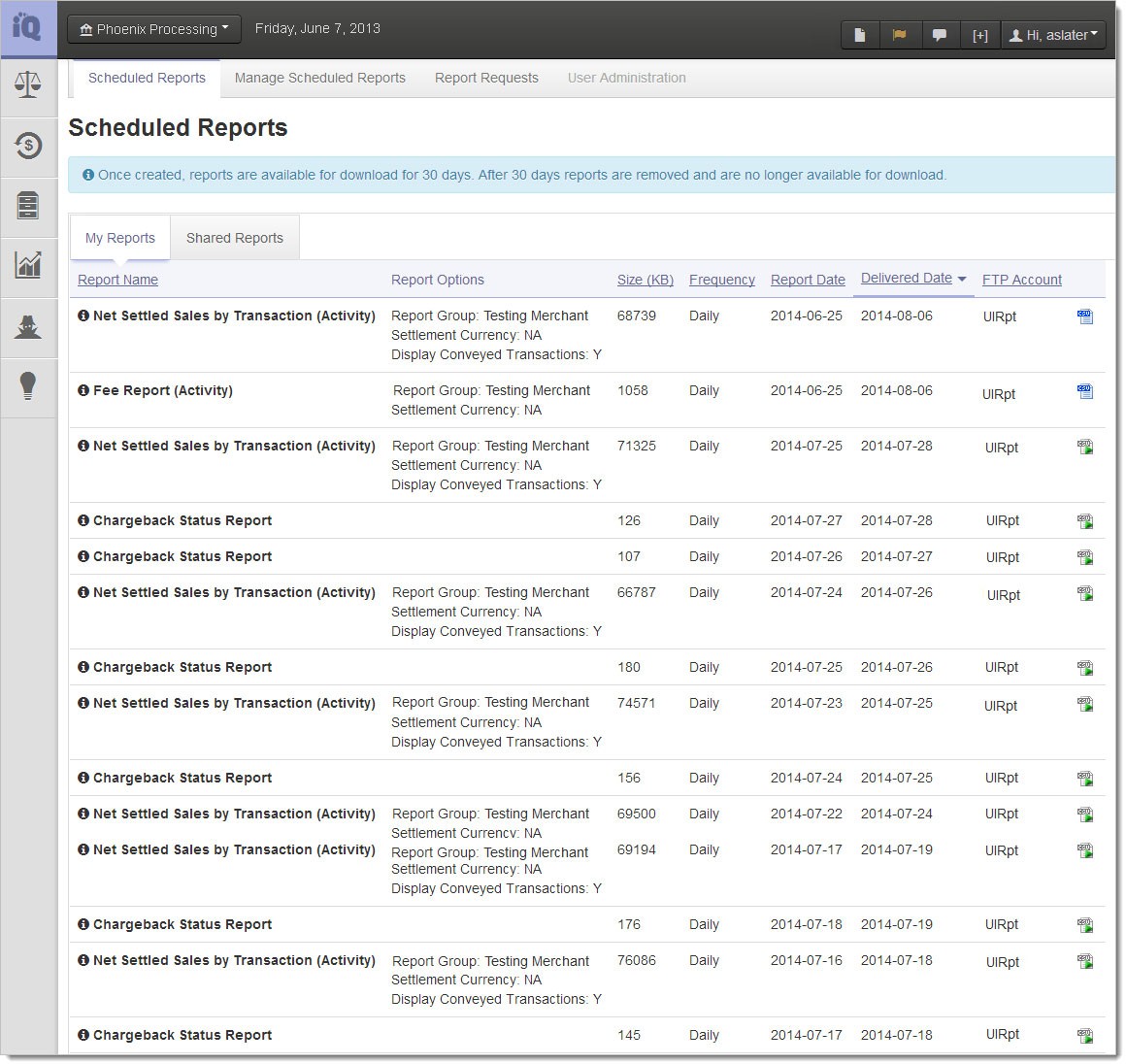
Scheduled Reports - Shared Reports Tab